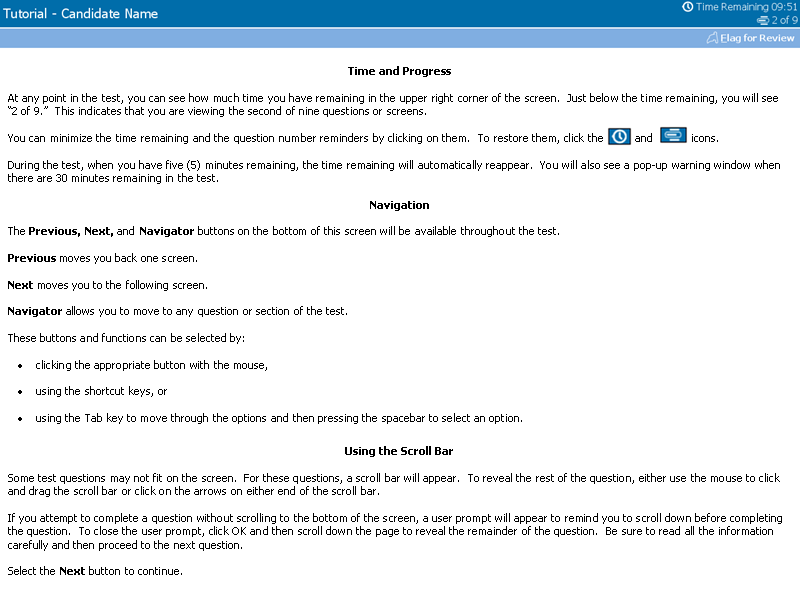
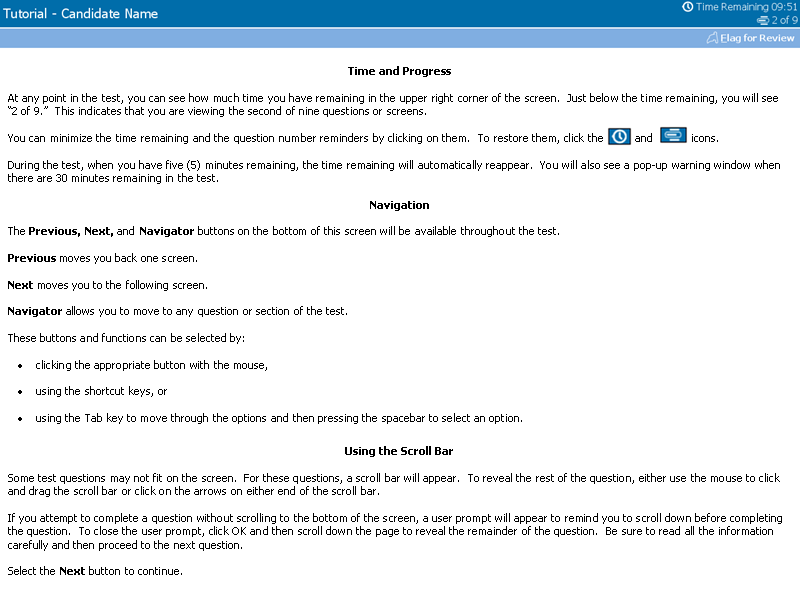
Tutorial - Candidate Name
clock toggle button. Time Remaining 9:51
item count toggle button. 2 of 9
flag toggle button. Flag for Review.
Time and Progress
At any point in the test, you can see how much time you have remaining in the upper right corner of the screen. Just below the time remaining, you will see “2 of 9.” This indicates that you are viewing the second of nine questions or screens.
You can minimize the time remaining and the question number reminders by clicking on them. To restore them, click the (clock toggle button) and (item count toggle button) icons.
During the test, when you have five (5) minutes remaining, the time remaining will automatically reappear. You will also see a pop-up warning window when there are 30 minutes remaining in the test.
Navigation
The Previous, Next, and Navigator buttons on the bottom of this screen will be available throughout the test. Previous moves you back one screen. Next moves you to the following screen. Navigator allows you to move to any question or section of the test. These buttons and functions can be selected by:
- clicking the appropriate button with the mouse,
- using the shortcut keys, or
- using the Tab key to move through the options and then pressing the spacebar to select an option.
Using the Scroll Bar
Some test questions may not fit on the screen. For these questions, a scroll bar will appear. To reveal the rest of the question, either use the mouse to click and drag the scroll bar or click on the arrows on either end of the scroll bar.
If you attempt to complete a question without scrolling to the bottom of the screen, a user prompt will appear to remind you to scroll down before completing the question. To close the user prompt, click OK and then scroll down the page to reveal the remainder of the question. Be sure to read all the information carefully and then proceed to the next question.
Select the Next button to continue.